Cyanognemod on your bq Aquaris M5 phone with latest Android security fixes? Here you go.
Update 2015-12-15: Since the latest cyanogenmod releases the new firmware is needed. Otherwise the phone goes mad with rebooting and strange sensor behaviour. As I don’t want to mess around with my phone I returned to original bq stock firmware and will unfortunately keep using it. Thank you anyway for reading. I love cyanogenmod and will keep an eye for support and compatibility.
Requirements
- Charged Aquaris M5
- Micro USB cable
- Computer running Windows 7, 8 or 10 (this instruction is for Windows)
- Android debug bridge driver (see next header)
- Modified TWRP
- Cyanogenmod build package
- Open Google Apps
Bugs and Issues
Device Setup wizards does not work properly
After initially starting the device there should be a walkthrough to migrate your old device content stored as backup on Google server.
This routine starts, but breaks after a few seconds if you are not fast enought to do the setup. I managed to restore the settings and Apps of my previous phone Nexus 4.
Solution: The gapps version of 9th september was buggy. Later version fixed the issue.Google Partner Setup stopped working
There is a message after every bootup showing that the Google Partner Setup has stopped (whatever this means).
Solution: The gapps version of 9th september was buggy. Later version fixed the issue.- App “Öffi” does not show up
A routeplanner app for bus departures and arrivals for Germany, Austria, Swiss, Belgium is not working and closes immediately after starting the app 🙁
Solution: Install Google Maps properly that was missing with my gapps mini – the maps library are essential to run the app - GMail closes after tapping on mail to display its content
Solution: Install Google Web View which was also missing 😀 - Cyanogenmod reboots and has wrong direction sensor
Solution: Update the device firmware (modem,…) of your bq phone that does not come with cyanogenmod.
Note
First of all, I am not responsible for the loss of warranty and other damage you can cause to your device by flashing software.
At all there might be bugs. I will describe you all the three I experienced. All internal userdata of you mobile phone will (may) be wiped.
Getting the Android debug bridge driver
Visit the Aquaris M5 support site and download the adb driver package.
Extract this using 7zip or WinRAR and install the driver package using Administrator privileges.
Fetch TWRP, Cyanogenmod and GApps
The recovery image which replaces the recovery routine placed on the device and offers a lot of more interesting functions.
https://s.basketbuild.com/devs/Kra1o5/bq/piccolo/Recoveries/
Fetch TWRP-2.8.7.1-piccolo.zip for example (or later).
Grab the latest cyanogenmod build here:
https://s.basketbuild.com/devs/Kra1o5/bq/piccolo
Fetch cm-12.1-20151010-UNOFFICIAL-piccolo.zip for example.
For the Google service apps that are not included in Google Playstore, we need a google-service base-package.
Get it here: http://opengapps.org/?api=5.1&variant=nano
Select ARM and ensure not to choose the aroma-package since it freezes during flashing with TWRP.
I recommend choosing the nano edition, since I had a lot of trouble with larger packages. Most of the tools are available from the Play Store. Meaning you can remove the app without having to flash the device again – especially there are error messages popping up. In general it should be possible to select any flavor except the aroma flavor.
Now you have three more files on your disk:
- TWRP-2.8.X.X-piccolo.zip
- cm-12.1-2015XXXX-UNOFFICIAL-piccolo.zip
- open_gapps-arm-5.1-nano.zip
Unzip TWRP-*-piccolo.zip. Keep the other files as they are.
Setup mobile phone ready for debug
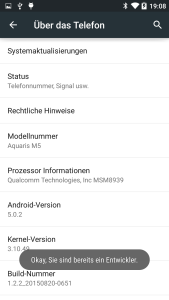
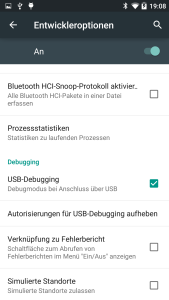 Start the device as you would start it in general. Go to system settings, about the phone, tap multiple times on “Build number”. Screenshots are in german… 🙂
Start the device as you would start it in general. Go to system settings, about the phone, tap multiple times on “Build number”. Screenshots are in german… 🙂
Congrats, you are developer now! Go to developer options -> activate USB debugging.
After activation you should go on with the installation. Asuming you already installed the Android debug bridge driver of Qualcomm it should now ask you for permission the authorize the host (which is you computer) to communicate with the phone using the debug bridge. Authorize it.
Next, we are switching to the administrator console on the computer. Start the Windows command line using administrator privileges
C:\Users\Windowsuser\Downloads\TWRP-2.8.7.1-piccolo>adb reboot fastboot
Flash custom recovery
This should set the device to the bootmanager and start with fastboot. From there we are able to flash our new recovery.
fastboot.exe flash recovery recovery.img fastboot.exe reboot
We could now even flash all the files using fastboot, but to enable you to use TWRP we will change to TWRP and continue with the flashing there.
Shut down the device by pressing the power on button. Afterwards Press volume up (+) and powerbutton until the boot logo (white background, bq logo) appears. Release after a few seconds. The recovery system should boot up with the black background and blue logo TWRP.
Wipe device
You may decide if you want a clean wipe or just installing Cyanogenmod. I reccommend wiping the device completely.
For clean setup go to “Wipe” in TWRP and select Dalvik Cache, System, Data, Internal Storage (which is userdata), cache.
For dirty setup go to “Wipe” in TWRP and select Dalvik Cache, System, Data, cache.
Flash Cyanogenmod and Gapps
After wiping, navigate to “Install“. Look on you computer for new attached devices. There should be an device popped up in the Explorer called Aqaris M5, which offers the contents of internal space and if plugged in external SD storage. Copy cm-12.1-2015XXXX-UNOFFICIAL-piccolo.zip and open_gapps-arm-5.1-nano.zip to the external storage or if no SD card is equipped to internal storage in a folder you created for this purpose.
Meanwhile navigate through the files in the TWRP Install-Menu “Select ZIP to install” and “Add more Zips”. Select cm-12.1-2015XXXX-UNOFFICIAL-piccolo.zip and open_gapps-arm-5.1-nano.zip you copied to a location.
Install and reboot. It may take some time (several minutes) after the first boot, be patient.
And afterwars there you go.
I recommend following apps:
- Nova Launcher
- Google GMail
- Google Hangouts
- Google Web View
- Google Maps
- Google Keep
- Alarmdroid
- Google Chrome
- Google Photos
- ES file explorer
- ES process manager
- QR Droid
- Tasker (for playing around with NFC)
- MiOS Theme (really nice theme for Cyanogenmod including boot logo replacement)

Thx for the cyano tutorial!
Marshmallow?
Everyone loves marshmallows…